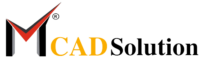Unlocking the Power of Catia V5: A Comprehensive Guide for Beginners
-
Are you a beginner looking to unlock the power of Catia V5? Look no further! This comprehensive guide is here to help you navigate your way through the software and harness its full potential. Whether you’re a student, a professional, or someone curious about computer-aided design (CAD), this article is the perfect starting point.
With Catia V5’s wide range of features and tools, it can feel overwhelming at first. But fear not! This guide will break down the basics, provide step-by-step instructions, and offer valuable tips and tricks to help you become proficient in no time.
From creating 3D models to analyzing product performance, Catia V5 is a powerful tool that can revolutionize your design process. By learning how to use this software effectively, you can enhance productivity, improve design quality, and bring your ideas to life.
So, if you’re ready to dive into the world of Catia V5 and unleash your creativity, let’s get started! This guide will equip you with the knowledge and skills you need to succeed in your CAD endeavors.
What is Catia V5?
Catia V5 is a computer-aided design (CAD) software developed by Dassault Systèmes. It is widely used in various industries, including automotive, aerospace, and industrial equipment design. Catia V5 offers a comprehensive set of tools for designing, modeling, and analyzing products in a virtual environment.
Catia V5 provides a range of modules that cater to different design needs. These modules include Part Design, Assembly Design, Drafting, and Generative Shape Design, among others. Each module focuses on specific aspects of the design process and allows users to create complex 3D models with ease.
Why learn Catia V5?
- Learning Catia V5 can open up a world of opportunities for both students and professionals in the field of design and engineering. Here are a few reasons why learning Catia V5 is worth your time:
- Industry Standard: Catia V5 is widely used in various industries, making it an essential skill for many job positions. By learning Catia V5, you can increase your employability and stand out from the competition.
- Versatility: Catia V5 offers a wide range of features and tools that can be used for various design tasks. Whether you’re creating simple parts or complex assemblies, Catia V5 can handle it all.
- Collaboration: Catia V5 allows for smooth collaboration among team members. With its advanced data management capabilities, multiple users can work on the same project simultaneously, improving efficiency and reducing errors.
- Productivity: Catia V5’s intuitive interface and powerful tools can significantly improve your productivity. By automating repetitive tasks and streamlining the design process, you can save time and focus on more critical aspects of your work.
Features and capabilities of Catia V5
-
Catia V5 is packed with features and capabilities that make it a versatile and powerful CAD software. Here are some of its key features:
1. Parametric Design: Catia V5 allows users to create parametric models, where changes made to one feature automatically update all related features. This feature enables design iterations and modifications to be made quickly and efficiently.
2. Assembly Design: Catia V5’s Assembly Design module enables users to create complex assemblies by combining multiple parts. It provides tools for positioning, constraining, and managing components, ensuring that they fit together seamlessly.
3. Generative Shape Design: This module allows users to create complex free-form surfaces and shapes. It is particularly useful for designing organic shapes, such as car bodies or consumer products.
4. Simulation: Catia V5 includes simulation capabilities that enable users to analyze the performance of their designs. From stress analysis to fluid flow simulation, Catia V5 provides a comprehensive suite of tools for virtual prototyping.
5. Drafting: The Drafting module allows users to create detailed 2D drawings from their 3D models. It provides tools for dimensioning, annotation, and creating technical documentation, ensuring that designs can be communicated effectively.
Getting started with Catia V5 - installation and setup
-
Before you can start using Catia V5, you need to install and set up the software on your computer. Here’s a step-by-step guide to help you get started:
1. System Requirements: Check the system requirements for Catia V5 to ensure that your computer meets the necessary specifications. This information can be found on the official Dassault Systèmes website.
2. Installation: Download the Catia V5 installation files from the official website or through a licensed distributor. Follow the on-screen instructions to install the software on your computer.
3. License Activation: After the installation is complete, you will need to activate your Catia V5 license. This process typically involves entering a license key or connecting to a license server. Follow the instructions provided by Dassault Systèmes to activate your license.
4. Setting Preferences: Once Catia V5 is installed and activated, you can customize the software to suit your preferences. Adjust settings such as display options, measurement units, and keyboard shortcuts to optimize your workflow.
5. Learning Resources: Familiarize yourself with the available learning resources for Catia V5. These can include user manuals, online tutorials, video courses, and forums. Utilize these resources to enhance your learning experience and gain a deeper understanding of the software.
By following these steps, you will be ready to explore the world of Catia V5 and unleash your creativity in the design process.
Catia V5 interface and navigation
-
When you first launch Catia V5, you will be greeted by its user-friendly interface. Understanding the different areas and tools within the interface is crucial for efficient navigation and workflow. Here’s a brief overview of the Catia V5 interface:
1. Menu Bar: The menu bar contains various menus, such as File, Edit, and View, which provide access to different functions and features of Catia V5.
2. Toolbars: Toolbars are located below the menu bar and contain icons for frequently used tools. These icons provide quick access to various commands, allowing for faster workflow.
3. Specification Tree: The specification tree displays the hierarchical structure of the design, including parts, features, and assemblies. It provides an organized view of the model and allows for easy selection and manipulation of components.
4. Workbench: The workbench is where you will perform most of the design tasks in Catia V5. It contains specific tools and features related to a particular design aspect, such as Part Design or Assembly Design.
5. Command Window: The command window displays messages, prompts, and feedback from Catia V5. It also allows users to enter commands directly when needed.
6. Viewports: Viewports are windows that display different views of the model, such as the top, front, and side views. They allow users to visualize the design from multiple angles and perspectives.
By familiarizing yourself with the Catia V5 interface and its various components, you will be able to navigate through the software with ease and efficiency.
Basic tools and functions in Catia V5
-
Catia V5 offers a wide range of tools and functions that enable users to create and modify their designs. Here are some of the basic tools and functions you should be familiar with:
1. Sketching: The Sketching tool allows users to create 2D profiles that serve as the basis for 3D models. Users can draw lines, circles, arcs, and other geometric shapes to create their sketches.
2. Part Design: The Part Design workbench provides tools for creating and editing solid parts. Users can extrude, revolve, fillet, and shell their sketches to create 3D models.
3. Constraints: Constraints allow users to control the position, orientation, and relationships between different elements of their designs. Examples of constraints include parallelism, perpendicularity, and concentricity.
4. Assembly Design: The Assembly Design workbench enables users to create and manage assemblies by combining multiple parts. Users can position, constrain, and mate components to assemble their designs.
5. Visualization: Catia V5 provides various visualization tools that allow users to view their designs in different ways. Users can change the display mode, apply different materials and textures, and create realistic renderings of their models.
These are just a few examples of the basic tools and functions available in Catia V5. Exploring and experimenting with these tools will help you gain a deeper understanding of the software and its capabilities.
Creating 2D sketches in Catia V5
-
Creating 2D sketches is an essential step in the design process, as they serve as the foundation for 3D models. Here’s a step-by-step guide on how to create 2D sketches in Catia V5:
1. Activate the Sketching Workbench: To start creating a sketch, activate the Sketching workbench by selecting it from the toolbar or the Start menu.
2. Select the Plane: Choose the plane on which you want to create the sketch. Catia V5 provides different planes, such as the XY, YZ, and ZX planes, allowing you to sketch in different orientations.
3. Draw the Sketch: Use the available sketching tools to draw lines, circles, arcs, and other geometric shapes. Pay attention to the constraints and dimensions to ensure the accuracy of your sketch.
4. Apply Constraints: Once you have drawn the basic geometry, apply constraints to control the relationships between different elements. Constraints ensure that your sketch remains fully defined and can be used to create 3D models.
5. Exit the Sketch: After you have finished creating the sketch, exit the Sketching workbench. The sketch will be saved and can be used as a reference for creating 3D models.
By following these steps, you will be able to create 2D sketches in Catia V5 and lay the groundwork for your 3D models.
Creating 3D models in Catia V5
-
Once you have created a 2D sketch, you can use it as a basis for creating 3D models in Catia V5. Here’s a step-by-step guide on how to create 3D models:
1. Activate the Part Design Workbench: To start creating a 3D model, activate the Part Design workbench by selecting it from the toolbar or the Start menu.
2. Choose the Sketch: Select the sketch that you want to use as the basis for your 3D model. Catia V5 will automatically recognize the sketch and display it in the specification tree.
3. Extrude or Revolve: Use the Extrude or Revolve command to create a solid body from your sketch. Specify the desired dimensions and direction to define the shape of the extrusion or revolution.
4. Edit the Model: Once the solid body is created, you can edit it by adding fillets, chamfers, or other features. Use the available tools and commands to modify the shape, size, and appearance of the model.
5. Save the Model: After you have finished creating and editing the 3D model, save it to the desired location. Catia V5 supports various file formats, allowing you to export your models for further analysis or collaboration.
By following these steps, you will be able to create 3D models in Catia V5 and bring your designs to life.
Assembly design in Catia V5
Assembly design is a crucial aspect of the design process, especially when creating complex products that consist of multiple parts. Here’s a step-by-step guide on how to perform assembly design in Catia V5:
1. Activate the Assembly Design Workbench: To start working on an assembly, activate the Assembly Design workbench by selecting it from the toolbar or the Start menu.
2. Insert Components: Begin by inserting the components you want to assemble into the assembly. Catia V5 allows you to import parts from other files or create new parts within the assembly itself.
3. Position and Orient Components: Use the available tools and commands to position and orient the components within the assembly. Align, mate, and constrain the parts to ensure they fit together correctly.
4. Manage Interferences: Check for interferences between components and resolve any conflicts. Catia V5 provides tools that allow you to detect and analyze interferences, ensuring the integrity of your assembly.
5. Create Exploded Views: If required, create exploded views to illustrate the assembly process or highlight specific components. Catia V5 provides tools for creating exploded views and animations, enhancing the clarity and understanding of your designs.
By following these steps, you will be able to perform assembly design in Catia V5 and create complex assemblies with ease.
Conclusion: Unlocking the full potential of Catia V5
Catia V5 is a powerful CAD software that can revolutionize your design process. By learning how to use Catia V5 effectively, you can enhance productivity, improve design quality, and bring your ideas to life. This comprehensive guide has provided you with the knowledge and skills you need to get started with Catia V5.
From understanding the basics to creating 2D sketches, 3D models, and complex assemblies, you are now equipped with the tools and information to unlock the full potential of Catia V5. Remember to explore and experiment with the software, utilize the available learning resources, and practice regularly to become proficient in Catia V5.
So, what are you waiting for? Dive into the world of Catia V5 and unleash your creativity in the realm of computer-aided design. The possibilities are endless, and with Catia V5, you have the power to bring your design ideas to life.